Cracked Minecraft Servers permit players to enter and paartake in the Minecraft experience without the requirement of an official Mojang account.
List of 10 Best Cracked Minecraft Servers of 2024
Minecraft, initially crafted by Markus Persson, famously known as "Notch," and
later nurtured by Mojang Studios, a subsidiary of Microsoft, emerged onto the
gaming scene in November 2011, rapidly evolving into a global sensation.
Within Minecraft's immersive realm, players find themselves immersed in a
blocky, procedurally generated 3D world teeming with diverse blocks, including
landscapes, flora, fauna, and architectural wonders. The canvas that Minecraft
provides is vast, offering players an array of activities to explore:
Survival mode beckons players to gather vital resources like wood, stone, and
minerals, all in the quest for crafting essential tools, weapons, and shelter.
In this mode, the challenge lies in managing hunger and health, all while
warding off menacing creatures such as zombies, skeletons, and spiders.
The worlds in Minecraft are a sprawling tapestry of biomes, ranging from lush
forests and arid deserts to towering mountains and boundless oceans. Venturing
into these diverse landscapes can unveil precious resources, hidden dungeons,
and unique landmarks waiting to be discovered.
Cracked Minecraft Servers
Meanwhile, in the Minecraft universe, a term emerges - "cracked" servers.
These unconventional servers permit players to enter and partake in the
Minecraft experience without the requirement of an official Mojang account.
Typically, the game necessitates a legitimate purchase and a valid Mojang
account, but on these "cracked" servers, players can utilize unofficial or
pirated game versions to access gameplay.
These cracked servers find their niche among players who may not have
purchased the game or face constraints that prevent them from doing so.
However, it's essential to recognize that utilizing cracked versions of the
game and participating in such servers go against Mojang's terms of service
and may be considered illegal in certain jurisdictions.
10 Best Cracked Minecraft Servers
PIKANETWORK
If someone is looking to connect to the PikaNetwork Minecraft server,
they'll need to know the server's IP address, which is smq.pika.host. This
IP address is the most up-to-date and accurate one as of 2023, ensuring a
seamless connection to the server.
To actually play on the PikaNetwork server, they should follow these steps:
| Step | Instructions |
|---|---|
| 1. Launch Minecraft | Open the Minecraft launcher. |
| 2. Start the Game | Click the "Play" button to start the game. |
| 3. Access Multiplayer | In the game, navigate to the main menu and select the "Multiplayer" option. |
| 4. Add the Server | Click on the "Add Server" button to open a form for entering server information. |
| 5. Enter IP Address | In the "Server Address" box, type in the IP Address: smq.pika.host. |
| 6. Save Changes | After entering the IP Address, click on the "Done" button to save the server information. |
| 7. Join the Server | If the connection is verified by Mojang session servers and is available, the connection icon will turn green. Click "Join Server" to enter PikaNetwork and enjoy updates and game modes. |
For those looking to explore more about the PikaNetwork Minecraft Server,
there's an official website available at https://pika-network.net/play.
This website serves as a comprehensive platform where players can access
forums, browse the store, and stay updated on the latest server news.
JARTEXNETWORK
For anyone eager to join the JartexNetwork Minecraft Server, the essential
starting point is knowing the server's IP address. In this case, the IP
address is smq.jartex.fun, and it's the most reliable and up-to-date address
you'll need as of 2023.
So, how does one actually go about playing on the JartexNetwork server?
Here's a simple step-by-step guide:
| Step | Instructions |
|---|---|
| 1. Launch Minecraft | Begin by opening the Minecraft launcher. |
| 2. Start the Game | Click the "Play" button to kick off your Minecraft journey. |
| 3. Access Multiplayer | Once inside the game, head to the main menu and select "Multiplayer." |
| 4. Add the Server | To connect to JartexNetwork, hit the "Add Server" button. This opens a server information form where you can input the server's IP address, which is smq.jartex.fun in this case. |
| 5. Save Your Changes | After entering the IP address, click "Done" to save the server information. |
| 6. Join the Server | Once the connection is successfully verified by Mojang session servers and is available, the connection icon will turn green. At this point, you're all set to click the "Join Server" button and dive into the world of JartexNetwork, ready to explore the latest updates and game modes they have to offer. |
If you're looking for additional resources and information about the server,
you can visit their official website at https://jartexnetwork.com. Here,
you'll discover forums, access to the store, and stay up-to-date with the
latest news from the server.
HYLEXMC
For those eager to embark on an adventure within the HylexMC Minecraft
Server, knowing the server's IP address is the first step. In this case, the
IP address you'll need is sm.HylexMC.net, and it's the most recent and
reliable address available as of 2023.
So, how does one actually go about playing on the HylexMC server? Here's a
straightforward guide:
| Step | Instructions |
|---|---|
| 1. Launch Minecraft | Begin by opening the Minecraft launcher. |
| 2. Start the Game | Click the "Play" button to commence your Minecraft journey. |
| 3. Access Multiplayer | Once inside the game, navigate to the main menu and select "Multiplayer." |
| 4. Add the Server | To connect to HylexMC, click the "Add Server" button. This will open a server information form where you can input the server's IP address, which, once again, is sm.HylexMC.net. |
| 5. Save Your Changes | After entering the IP address, click "Done" to save the server information. |
| 6. Join the Server | Once the connection is successfully verified by Mojang session servers and becomes available, you're all set. The connection icon will turn green, and you can now click the "Join Server" button. This will plunge you into the vibrant world of HylexMC, where you can explore the latest updates and partake in various game modes. |
If you're seeking additional resources and information about the server, you
can visit their official website at https://store.HylexMC.net. Here, you'll
discover forums, access to the store, and stay updated with the latest news
and happenings within the HylexMC server universe.
APPLEMC
For anyone eager to delve into the world of AppleMc on the Minecraft server,
the first crucial piece of information is the server's IP address. As of
2023, the most current and reliable IP address for AppleMc is
play.applemc.fun.
So, how does one navigate their way into the AppleMc Minecraft universe?
Here's a step-by-step guide to get started:
| Step | Instructions |
|---|---|
| 1. Launch Minecraft | To begin your journey, open the Minecraft launcher. |
| 2. Start the Game | Click the "Play" button to kick off your Minecraft adventure. |
| 3. Access Multiplayer | Once inside the game, make your way to the main menu and select "Multiplayer." |
| 4. Add the Server | To connect to AppleMc, locate and click the "Add Server" button. This action opens a server information form, allowing you to input the server's IP address, which, once again, is play.applemc.fun. |
| 5. Save Your Changes | After entering the IP address, simply click "Done" to save the server information. |
| 6. Join the Server | Once Mojang session servers successfully verify the connection and it becomes available, you're all set to embark on your adventure. Keep an eye on the connection icon, which will turn green, signaling that it's time to click the "Join Server" button. This will transport you into the immersive realm of AppleMc, where you can immerse yourself in the latest updates and various game modes. |
For those seeking additional resources and information about the server,
AppleMc's official website at https://applemc.fun/ is the place to be. Here,
you'll discover forums, access the store, and stay updated with the latest
news and developments within the AppleMc server universe.
ULTIMISMC
For those eager to venture into the enchanting realm of UltimisMC on the
Minecraft server, the gateway is knowing the server's IP address. As of
2023, the most recent and dependable IP address for UltimisMC is
sm.ultimis.net.
So, how does one embark on their journey within the UltimisMC Minecraft
universe? Here's a step-by-step guide to get started:
| Step | Instructions |
|---|---|
| 1. Launch Minecraft | Commence your adventure by opening the Minecraft launcher. |
| 2. Start the Game | Click the "Play" button to initiate your Minecraft experience. |
| 3. Access Multiplayer | Once inside the game, head to the main menu and select "Multiplayer." |
| 4. Add the Server | To connect to UltimisMC, locate and click the "Add Server" button. This action triggers the opening of a server information form, allowing you to input the server's IP address, which, once again, is sm.ultimis.net. |
| 5. Save Your Changes | After entering the IP address, simply click "Done" to preserve the server information. |
| 6. Join the Server | Once the connection is successfully verified by Mojang session servers and becomes available, you're all set. Keep an eye on the connection icon, which will turn green, signaling that it's time to click the "Join Server" button. This will transport you into the captivating world of UltimisMC, where you can immerse yourself in the latest updates and partake in various game modes. |
For those seeking additional resources and information about the server,
UltimisMC's official website at https://ultimismc.com/ is the place to
explore. Here, you'll discover forums, access the store, and stay informed
about the latest news and developments within the UltimisMC server universe.
GAMSTER.ORG
For those eager to dive into the Minecraft universe of Gamster.org, the
first and foremost piece of information to know is the server's IP address.
As of the year 2023, the most recent, reliable, and up-to-date IP address
for Gamster.org is mc.gamster.org.
But how does one set foot in this Minecraft realm hosted by Gamster.org?
Here's a step-by-step guide to get started:
| Step | Instructions |
|---|---|
| 1. Launch Minecraft | Commence your journey by opening the Minecraft launcher. |
| 2. Start the Game | Click the "Play" button to kick off your Minecraft adventure. |
| 3. Access Multiplayer | Once inside the game, make your way to the main menu and select "Multiplayer." |
| 4. Add the Server | To connect to Gamster.org, locate and click the "Add Server" button. This action triggers the opening of a server information form, allowing you to input the server's IP address, which, once again, is mc.gamster.org. |
| 5. Save Your Changes | After entering the IP address, simply click "Done" to preserve the server information. |
| 6. Join the Server | Once Mojang session servers successfully verify the connection and it becomes available, you're all set. Keep an eye on the connection icon, which will turn green, signaling that it's time to click the "Join Server" button. This will transport you into the immersive world of Gamster.org, where you can immerse yourself in the latest updates and partake in various game modes. |
For those seeking additional resources and information about the server,
Gamster.org's official website at https://web.gamster.org/ is the place to
explore. Here, you'll discover forums, access the store, and stay informed
about the latest news and developments within the Gamster.org server
universe.
ClubCraft Network
For those eager to embark on an adventure within the captivating realm of
ClubCraft Network on the Minecraft server, the first and crucial piece of
information to have at hand is the server's IP address. As of the year 2023,
the most recent, accurate, and reliable IP address for ClubCraft Network is
ez.clubcraft.net.
But how does one gain entry to this exciting Minecraft universe hosted by
ClubCraft Network? Here's a step-by-step guide to help you get started:
| Step | Instructions |
|---|---|
| 1. Launch Minecraft | To begin your journey, open the Minecraft launcher. |
| 2. Start the Game | Click the "Play" button to initiate your Minecraft experience. |
| 3. Access Multiplayer | Once inside the game, head to the main menu and select "Multiplayer." |
| 4. Add the Server | To connect to ClubCraft Network, locate and click the "Add Server" button. This action opens a server information form, allowing you to input the server's IP address, which, once again, is ez.clubcraft.net. |
| 5. Save Your Changes | After entering the IP address, simply click "Done" to preserve the server information. |
| 6. Join the Server | Once Mojang session servers successfully verify the connection and it becomes available, you're all set. Keep an eye on the connection icon, which will turn green, signaling that it's time to click the "Join Server" button. This will transport you into the immersive world of ClubCraft Network, where you can immerse yourself in the latest updates and partake in various game modes. |
For those seeking additional resources and information about the server,
ClubCraft Network's official website at http://clubcraft.net/ is the place to
explore. Here, you'll discover forums, access the store, and stay informed
about the latest news and developments within the ClubCraft Network server
universe.
FADEREALMS
For those eager to embark on an adventure within the enchanting world of
FadeRealms on the Minecraft server, the first crucial piece of information
is the server's IP address. As of 2023, the most current and reliable IP
address for FadeRealms is sm.fadesmp.net.
So, how does one set foot in this captivating Minecraft universe hosted by
FadeRealms? Here's a step-by-step guide to get started:
| Step | Instructions |
|---|---|
| 1. Launch Minecraft | Begin your journey by opening the Minecraft launcher. |
| 2. Start the Game | Click the "Play" button to initiate your Minecraft experience. |
| 3. Access Multiplayer | Once inside the game, make your way to the main menu and select "Multiplayer." |
| 4. Add the Server | To connect to FadeRealms, locate and click the "Add Server" button. This action opens a server information form, allowing you to input the server's IP address, which, once again, is sm.fadesmp.net. |
| 5. Save Your Changes | After entering the IP address, simply click "Done" to preserve the server information. |
| 6. Join the Server | Once Mojang session servers successfully verify the connection and it becomes available, you're all set. Keep an eye on the connection icon, which will turn green, signaling that it's time to click the "Join Server" button. This will transport you into the immersive realm of FadeRealms, where you can immerse yourself in the latest updates and partake in various game modes. |
For those seeking additional resources and information about the server,
FadeRealms' official website at https://www.faderealms.net/ is the place to
explore. Here, you'll discover forums, access the store, and stay informed
about the latest news and developments within the FadeRealms server
universe.
TWERION.NET
For those eager to dive into the world of Twerion.net on the Minecraft
server, the first thing to note is the server's IP address. As of the year
2023, the most up-to-date and reliable IP address for Twerion.net is
smc.twerion.net.
So, how does one embark on this Minecraft adventure? Here's a
user-friendly guide to get started:
| Step | Instructions |
|---|---|
| 1. Launch Minecraft | To begin your journey, open the Minecraft launcher. |
| 2. Start the Game | Click the "Play" button to initiate your Minecraft experience. |
| 3. Access Multiplayer | Once inside the game, head to the main menu and select "Multiplayer." |
| 4. Add the Server | To connect to Twerion.net, locate and click the "Add Server" button. This action opens a server information form, allowing you to input the server's IP address, which, once again, is smc.twerion.net. |
| 5. Save Your Changes | After entering the IP address, simply click "Done" to preserve the server information. |
| 6. Join the Server | Once Mojang session servers successfully verify the connection and it becomes available, you're all set. Keep an eye on the connection icon, which will turn green, signaling that it's time to click the "Join Server" button. This will transport you into the immersive world of Twerion.net, where you can immerse yourself in the latest updates and partake in various game modes. |
For those seeking additional resources and information about the server,
Twerion.net's official website at https://www.twerion.net/ is the place to
explore. Here, you'll discover forums, access the store, and stay informed
about the latest news and developments within the Twerion.net server
universe.
MineTop
For those eager to embark on their Minecraft adventures within the MineTop
universe, the first essential piece of information is the server's IP
address. As of the year 2023, the most current and dependable IP address for
accessing MineTop is play.minetop.fun.
So, how does one set forth on this thrilling journey? Here's a user-friendly
guide to help you get started:
| Step | Instructions |
|---|---|
| 1. Launch Minecraft | Begin your Minecraft journey by opening the Minecraft launcher. |
| 2. Start the Game | Click the "Play" button within the launcher to initiate your Minecraft experience. |
| 3. Access Multiplayer | Once you find yourself in the game, navigate to the main menu and select "Multiplayer." |
| 4. Add the Server | To connect to MineTop, locate and click the "Add Server" button. This action will open a server information form, where you can input the server's IP address, which, as previously mentioned, is play.minetop.fun. |
| 5. Save Your Changes | After entering the IP address, simply click "Done" to preserve the server information. |
| 6. Join the Server | When Mojang's session servers have successfully verified the connection's availability, you're all set. Keep an eye on the connection icon, which will turn green, signaling that it's time to click the "Join Server" button. This will seamlessly transport you into the captivating realm of MineTop, where you can immerse yourself in the latest updates and explore various engaging game modes. |
For those seeking additional resources and information about the server, the
official MineTop website at https://store.minetop.fun is the place to explore.
Here, you'll discover forums, access the store, and stay informed about the
latest news and developments within the MineTop server universe. It's your
gateway to a wealth of information and opportunities for interaction within
this Minecraft community.
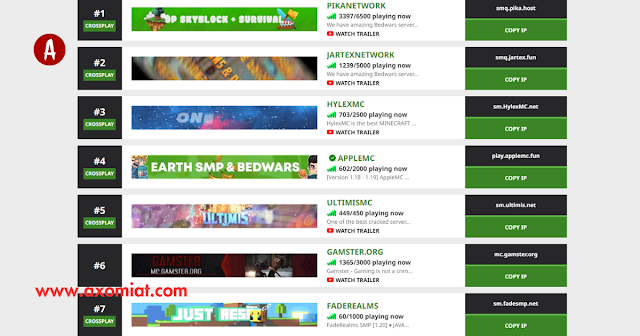






COMMENTS